Change WordPress Password via phpMyAdmin
If you are unable to change or reset your WordPress password, there is a way to change it directly from the WordPress database using phpMyAdmin. Here's how.
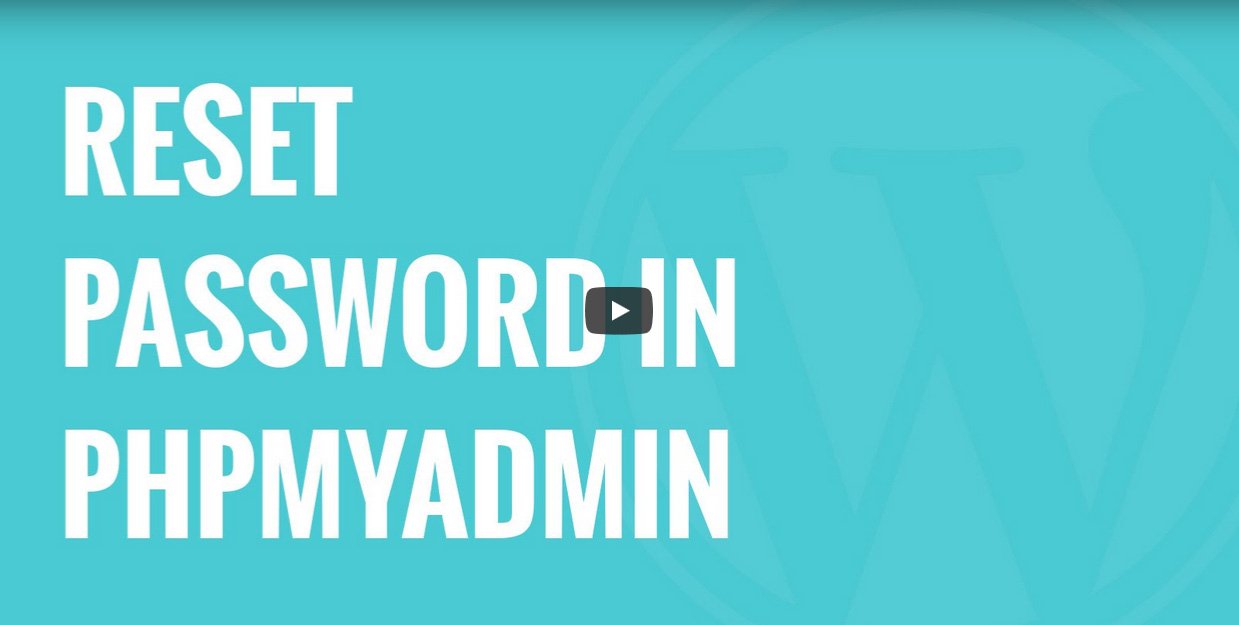
Why change your WordPress password from phpMyAdmin? After all, WordPress makes it super easy to reset your password already. You just go to the login screen and click on the “Lost your password” link and it’ll send you a password reset link via email.
However, if you don’t have access to the user email address, or your WordPress site can’t send emails for some reason, then that whole password recovery system doesn’t work for you.
In that case, you can change your WordPress password directly from the database using phpMyAdmin.
Change the Password from phpMyAdmin
First you need to login to the cPanel dashboard of your WordPress hosting account. Next, you need to click on the phpMyAdmin icon under the database section.
This will launch the phpMyAdmin app where you need to select your WordPress database.
You will now see the list of tables in your WordPress database. Now you need to look for the ‘{table-prefix}_users’ table in this list and click on the ‘Browse’ link next to it.
A Note on Table Names: Table names in your WordPress database may have a different table prefix than the one we are showing in our screenshot.
You will now see the rows in your WordPress users table. Go ahead and click on the edit button next to the username where you want to change the password.
PhpMyAdmin will show you a form with all the user information fields.
You will need to delete the value in the user_pass field and replace it with your new password. Under the function column, select MD5 from the drop down menu and click on the Go button.
Your password will be encrypted using the MD5 hash and then it will be stored in the database.
Congratulations! You have successfully changed your WordPress password using phpMyAdmin.
Now some of you may be wondering why did we select the MD5 hash to encrypt the password.
DID YOU KNOW? In the older version, WordPress used MD5 hash to encrypt passwords. Since WordPress 2.5, it started using stronger encryption technologies. However, WordPress still recognizes MD5 to provide backward compatibility.
As soon as you login using a password string stored as a MD5 hash, WordPress recognizes it and changes it using the newer encryption algorithms.
Hate Reading? Here’s a Video.
Not big on all this reading stuff? That’s ok. Here’s a video describing the same process by our friends at WP Beginner.
If you have any trouble, just let us know.
Get Support
Nobody's perfect. If you need a little help, request support from the super-nerds at JDM Digital.
Any information you provide here will be kept confidential and only used for this purpose.