WordPress Revisions
Here’s how to work with WordPress’ revision system to go back in time.
Don’t you wish you could go back in time? With WordPress, you can. Every update to a post or page is stored in the WordPress revisions log with the user that edited it, what was changed, and when it was changed. Here’s how to work with WordPress’ revision system to go back in time…
1. Show WordPress Revisions
You can view all the updates and changes to a particular post or page from the editor for THAT post or page.
First, make sure you’ve selected “Revisions” from the “Screen Options” tab at the top. They might be hidden. You just have to unhide them by checking the box.
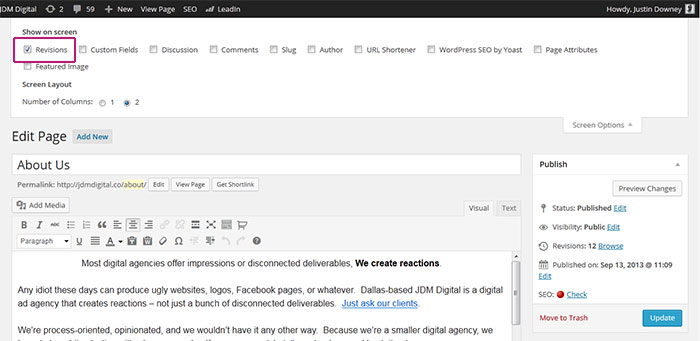
Now, scroll down the editor and you should see the WordPress revisions log. It’ll look like this:
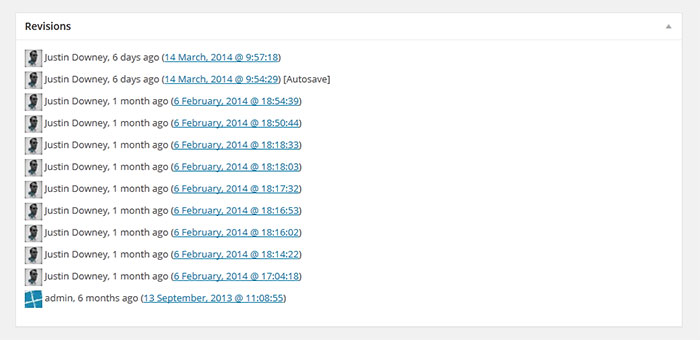
The WordPress revisions system stores a record of each saved draft or published update. You can either click on the date in the revisions log to view how that revision was different from the current one, or at the top, next to Revisions, click “Browse” .
2. Compare Revisions & Restore
From here, you can compare the two revisions and even view other revisions by dragging a slider (or using the Next/Previous buttons). The display indicates what has changed in each revision – what was added, what remained unchanged, and what was removed. Lines added or removed are highlighted, and individual character changes get additional highlighting.
Click the ‘Restore This Revision‘ button to restore a revision.
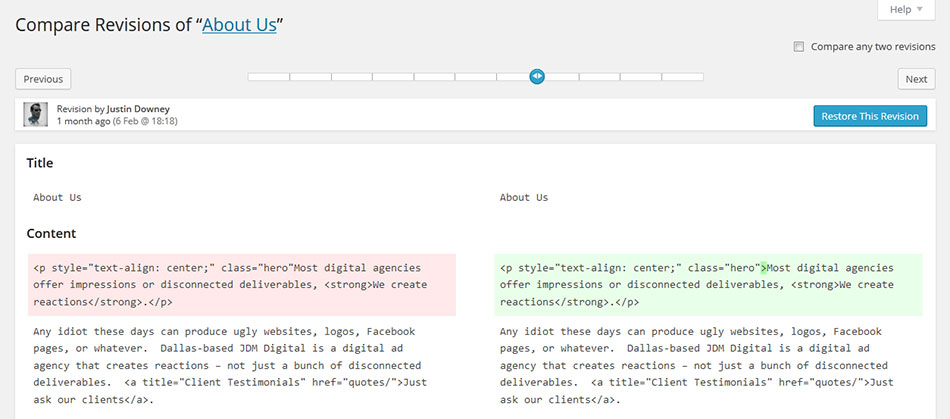
The revisions page also includes a ‘compare any two revisions’ mode that allows you to compare any two individual revisions. In this mode, the slider has two handles, one representing the revision you are comparing from and one representing the revision you are comparing to. Drag the handles to see what has changed between any two specific revisions.
NOTE: The ‘Restore This Revision’ button always restores the revision you are comparing to.
To return to the post edit screen without restoring a revision, click the post title at the top.
Get Support
Nobody's perfect. If you need a little help, request support from the super-nerds at JDM Digital.
Any information you provide here will be kept confidential and only used for this purpose.