Before you Upgrade, Backup
That’s easier said than done, so let’s take a look at a few ways to backup all that precious stuff before you upgrade and possibly shoot yourself in the foot.

Whether your company’s website is built on WordPress, Joomla, Drupal or any other CMS, just about everybody recommends you backup your database and files before you upgrade the core. That’s easier said than done, so let’s take a look at a few ways to backup all that precious stuff before you upgrade and possibly shoot yourself in the foot.
It doesn’t much matter what kind of self-hosted CMS you’re using. They all consist of three main parts: the CMS core, files, and a database. When you get that little upgrade nag, you can rest assured it’s probably got a few important updates in it. Even if it looks exactly the same, the hidden bug fixes and security patches make all upgrades critical.
For this little How-To, we’ll stick with the most popular CMS in the world, WordPress. There’s the Easy Way and the Nerdy Way. Let’s look at both.
The “Nerdy Way” to Backup Before you Upgrade
For the vast majority of you, the Easy Way (down a bit) will be the way to go. However, if you have a very large site (200+ pages and lots and lots of images, settings, users, etc.), the “Nerdy way” might be the way to go.
You’ll need:
- An FTP client, like FileZilla
- Access to your phpMyAdmin via your host
- A cold beer
- Time on your hands
The first thing to do is download all the files exactly as they exist remotely on your hosting. This includes robot.txt, php.ini, .htaccess files, CMS core files (WP-Admin and WP-Includes) and any other customized files (WP-Content).
In WordPress, an update to the core won’t touch the WP-Content folder, but we recommend having a copy locally anyway. You just never know.
Finally, you’ll need to log into your host, go to your phpMyAdmin and make a backup of your mySQL database.
Here is how to backup files
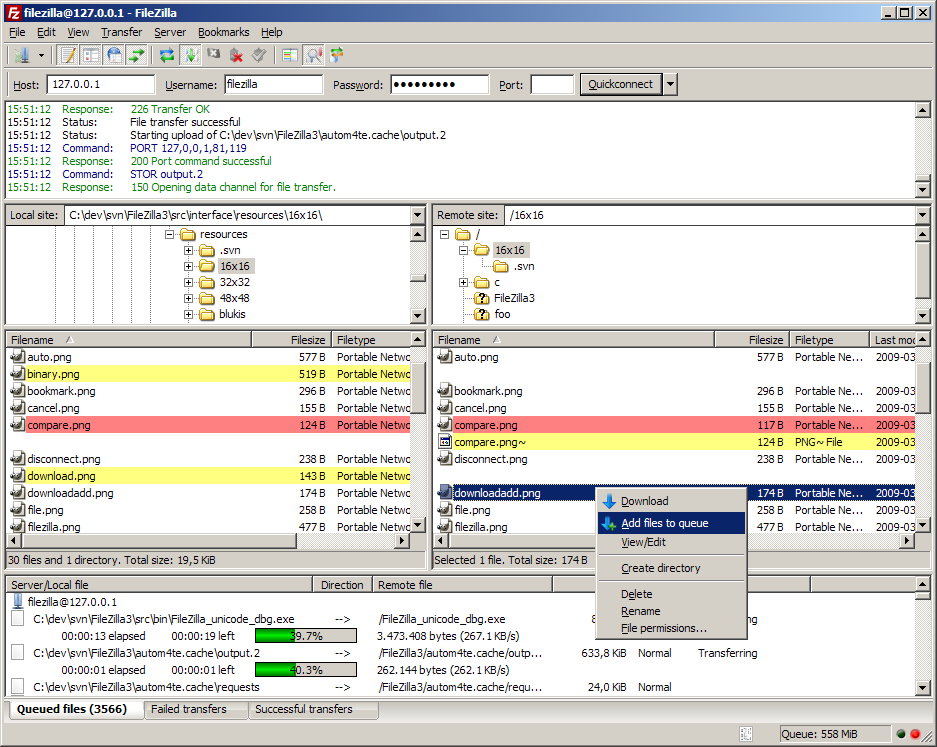
Here is how to backup SQL
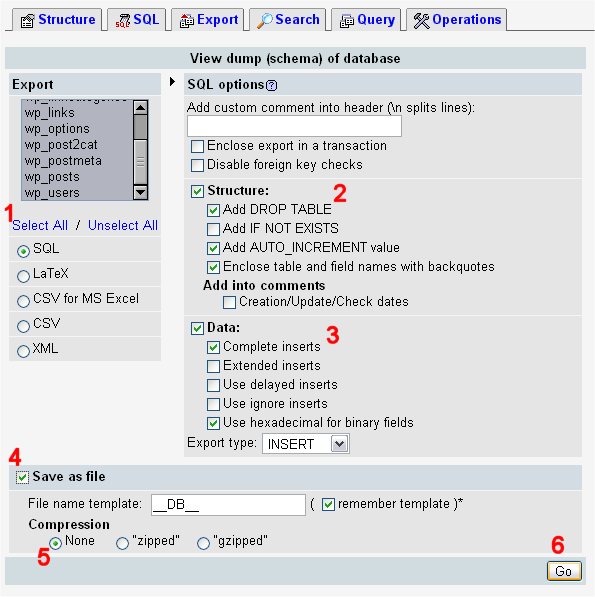
Once you’ve downloaded the database backup and you’ve got a perfect copy of all the website files safely on your local computer, you’re ready to let the CMS do the upgrade (just click “Upgrade”). Ideally, it will just upgrade and when you view the site, you won’t even know it happened. All that backup is just in case everything falls apart. In that case, you just re-upload the original files and import the older database to go back to the way things were.
At that point, contact a professional to troubleshoot what’s going on and fix it so you can upgrade.
The “Easy Way” to Backup Before you Upgrade
If all that looks more like Greek and instructions and your site isn’t a lumbering mammoth, just use a backup script to do all this BS for you. We highly recommend BackupBuddy from iThemes.
Of course, there are plenty of free or very inexpensive backup plugins available for WordPress (400+ actually). One very good one is All In One Migration.
Well, there you go. Just install and use a backup plugin or do it manually before you upgrade. Even if you never have to restore from one of your backups, they are better to have and not need than need and not have.
Get the Email
Join 1000+ other subscribers. Only 1 digest email per month. We'll never share your address. Unsubscribe anytime. It won't hurt our feelings (much).
Discussion
Comments are now closed.