Create a Subdomain in cPanel
Creating a subdomain, like blog.yoursite.com, and mapping it to a subdirectory on your site is pretty easy using cPanel. Here's a quick "how-to."
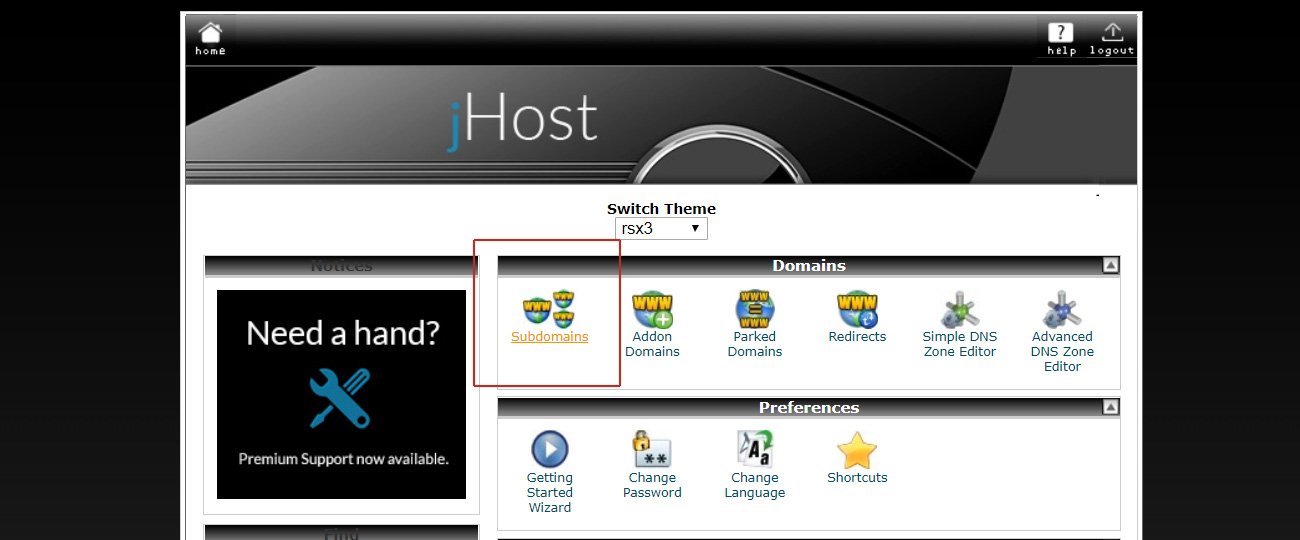
For clarity’s sake, a subdirectory would be something like yoursite.com/blog/. A subdomain would be something like blog.yoursite.com. See the difference?
Why use a Subdomain?
Choosing whether to use a subdomain or a subdirectory is a personal preference, like WWW or non-WWW. There ARE SEO implications you should be aware of. Specifically, search engines like Google look at subdirectories as simply a place within the greater website. However, they see subdomains as a seperate, but related website to the main site. For this reason, it’s a good idea to keep things tanglentally-related to your website in a subdomain and things very releated to your site on a subdirectory.
Examples:
- Your CRM: sales.yoursite.com
- Your Blog: yoursite.com/blog/
Anywho. Let’s get to it.
How to Create a Subdomain
Here’s how to create a subdomain in cPanel, a popular web host manager. We’ll be showing screenshots from the jHost cPanel, but yours should look pretty similar.
- Login to cPanel (probably something like yoursite.com/cpanel)
- Click on Subdomains under the cPanel “Domains” section
- Enter the name of the subdomain, like “blog”
- It’ll automatically create a subdirectory by the same name inside of
/public_html/ - Click the Create button
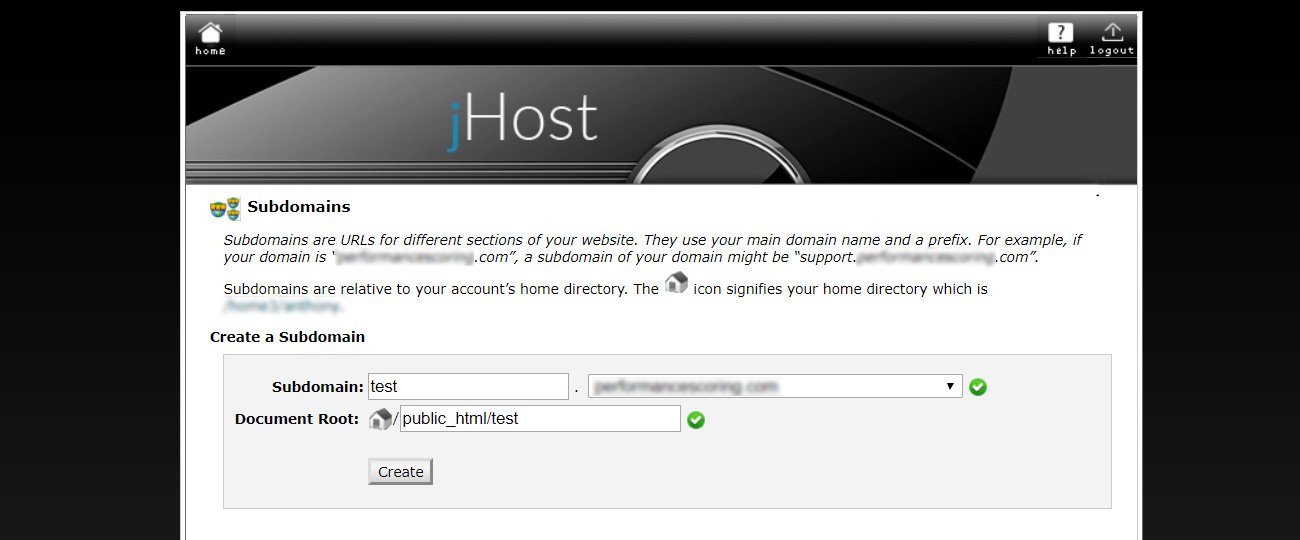
Then, you might want to go grab a coffee or something. It can take at least an hour for the DNS changes to propagate. Sometimes it can take as long as 4.
Get Support
Nobody's perfect. If you need a little help, request support from the super-nerds at JDM Digital.
Any information you provide here will be kept confidential and only used for this purpose.