WordPress Admin Bar is Annoying
The WordPress admin bar gets in the way, especially if you have a fixed nav. So, we created a WordPress plugin that simplifies it and released it for free on GitHub.
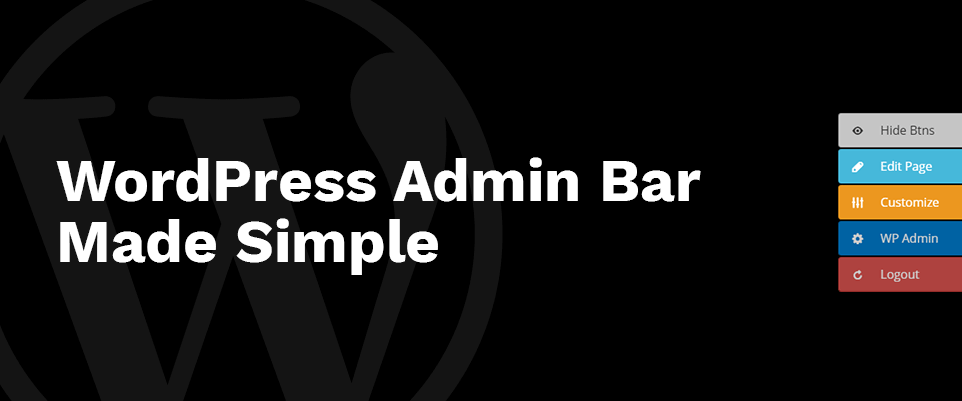
The WordPress admin bar gets in the way of editing your WordPress site–especially if you have a fixed main navigation. That’s why we created a WordPress plugin that creates a simplified version and released it for free on GitHub WAY back in 2016. Today, we’re thrilled we’ve picked this old code project back up and just released v1.4.
Default WordPress Admin Bar
Showing the default admin bar is on by default in your user profile and if you have a fixed main navigation in your theme, it can get in the way. Even if you update your theme’s CSS to move your navigation down a little farther, you’ll likely run into trouble seeing exactly how tall your page is. On mobile, the WordPress Admin Bar is even more in the way. Install a few plugins like Yoast SEO, Updraft, and Autopimize and you’ll see even more links showing up in that pesky admin bar.
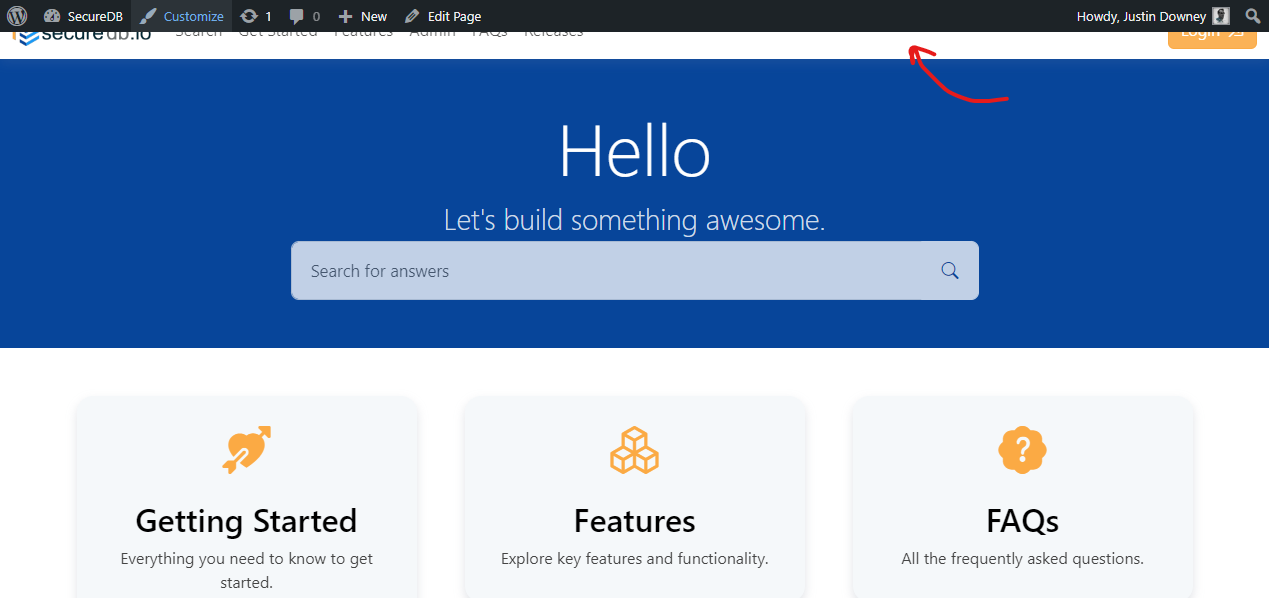
Simple is Sexy Useful
To get around this issue, JDM Digital created a super light-weight WordPress plugin which hides that default admin bar and opts for a more out-of-the-way administration button pattern. Hover over the buttons and they slide-out from the right. If you’re on a mobile device, tap once to show and tap again to execute that action.
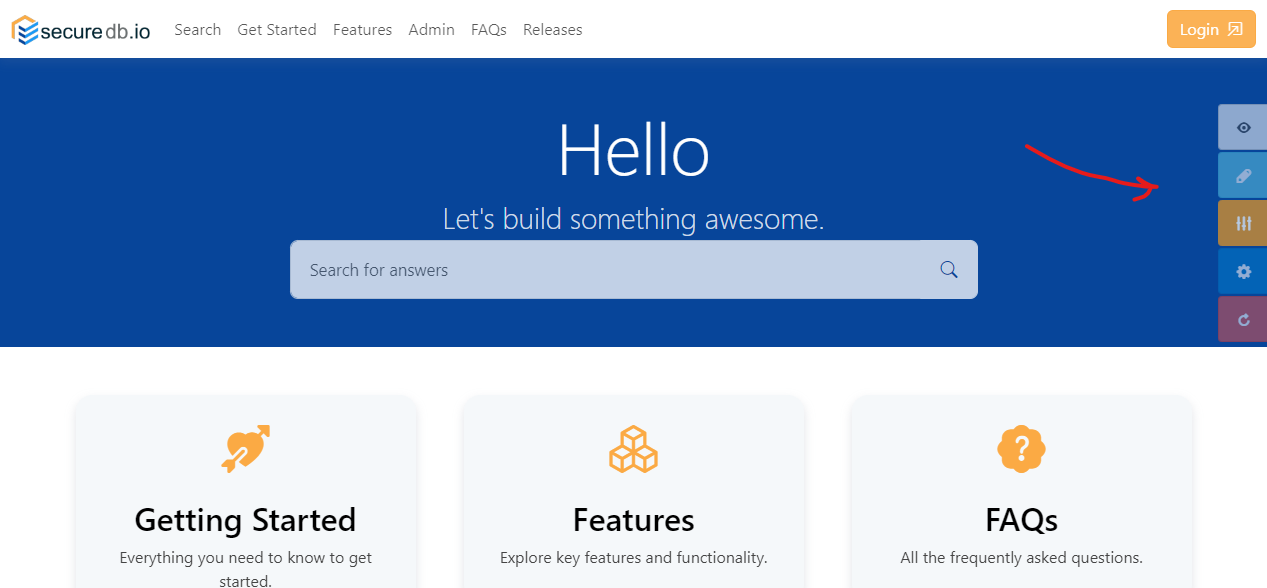
What’s New in v1.4
As I mentioned, we originally released the JDM Frontend Admin Bar plugin on GitHub back in 2016. In its latest version, we simplified it even more. It’s just as light-weight, but any dependency on jQuery has been removed. It’s better with touch-support. Lastly, it stays out of the way of scrolling lag by using passive event listeners.
That’s really all nerd-speak, for “we modernized it.”
Can I Play with It?
Heck yes! Here’s how to install JDM Frontend Admin Bar on your WordPress website. If you don’t like it, just deactivate and delete it. No harm, no foul.
- Go to the GitHub Repo and download the latest release: https://github.com/jdmdigital/jdm-frontend-admin-buttons/releases
- Login to your WordPress Admin and go to Plugins >> Add New
- Click Upload
- Select the ZIP file you downloaded from GitHub
- Click Install
- Click Activate
Once that’s done, head back to the frontend of your website. You should see the new frontend admin buttons floating to the right of your screen on all pages.
There is no settings page. Why would you need one? No extra information is saved to your WordPress database. It uses WordPress’ baked-in functions exclusively. We don’t track a thing about its use. We’re not that nosey. It’s free, forever. We do it all for the love of the work.
Feedback and Ideas are Welcome
Did you give it a shot? What did you think? Comment below and post your ideas as issues in the GitHub repo. We’re all ears.
Get the Email
Join 1000+ other subscribers. Only 1 digest email per month. We'll never share your address. Unsubscribe anytime. It won't hurt our feelings (much).