WordPress User Management
How to add a new user in WordPress
WordPress comes right out of the box with unlimited numbers of users and 5 user roles (permissions, essentially). To access, view or add users, go to Users >> All Users.
Roles
Here’s a quick summary of capabilities for each of the 5 user roles:
- Administrator – can access to all the administration features within a single site.
- Editor – can publish and manage posts including the posts of other users.
- Author – can publish and manage their own posts.
- Contributor – can write and manage their own posts but cannot publish them.
- Subscriber – can only manage their profile info and password.
Security Note: Use the Administrator role sparingly. It’s really only for users that actually need to edit, update and otherwise admin the site. If an Admin user’s account was hacked or compromised, it puts the whole site in jeopardy.
With some plugins, additional user roles can be created and even edited, but let’s keep it simple.
Add a New User
If you’re an Administrator and you’d like to make someone a Contributor, Author, or Editor on your site, here’s how to do that.
- Go to Users → Add New.
- Fill in the required info
- Choose a password for them (of let WordPress generate one for you)
- Check the box “Send this password to the new user by email”
- Select the role you wish to give them using the dropdown.
- Click the blue Add New User button
Your new user will get their password in the email with instruction on how to log in.
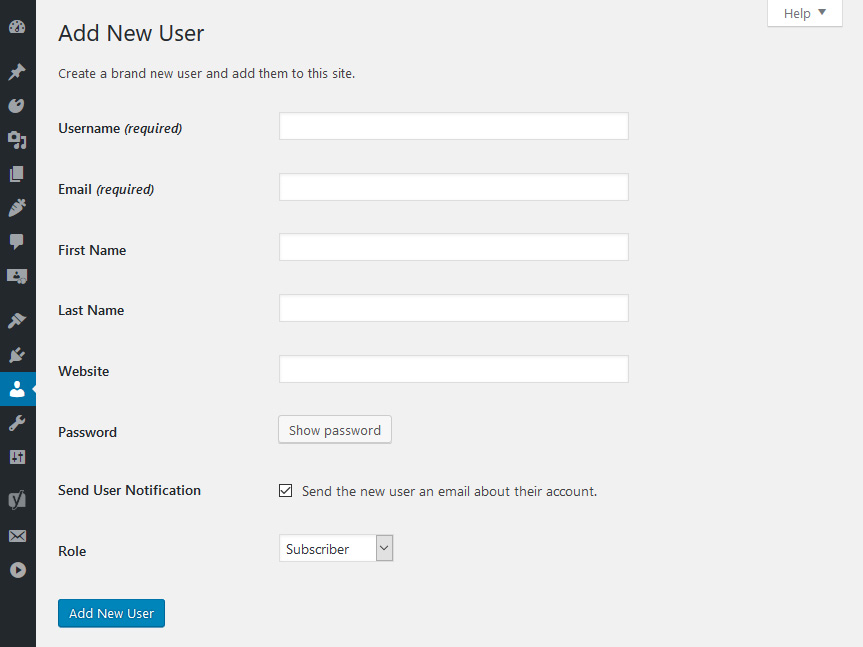
Once logged in they can change their password and any other info (except their username) by editing their profile.
Get Support
Nobody's perfect. If you need a little help, request support from the super-nerds at JDM Digital.
Any information you provide here will be kept confidential and only used for this purpose.