Locked Out of Your WordPress Site?
Locked yourself out of your own WordPress site? It happens to the best of us. Here’s how to get back in.
Forgot your password? Locked yourself out of your own WordPress site? It happens to the best of us. Here’s how to get back in.
Basic Password Reset
Under normal circumstances, you can reset your password through the WordPress interface using it’s built-in recovery mechanism.
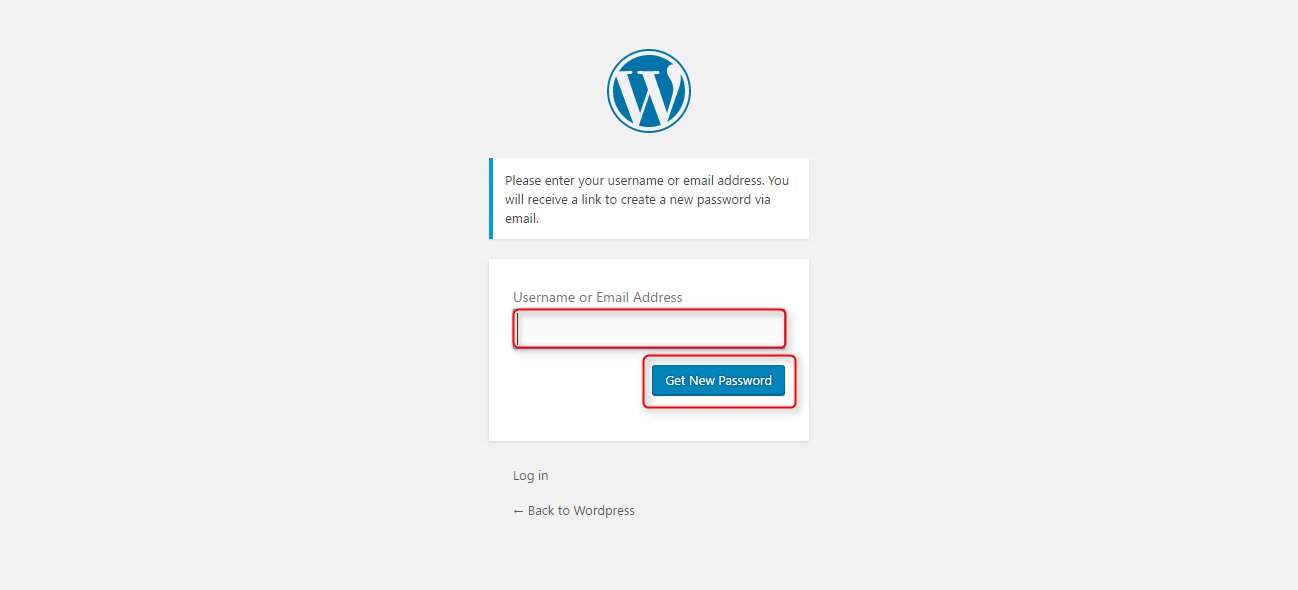
Go to your WordPress Login page (something like http://yoursite.com/wordpress/wp-login.php). Click “Forgot Password“. Enter your username or the email address and wait happily as your new password is emailed to you.
Once you get your new password, login and change it to something you can remember on your profile page.
Break-in to Reset Password
What if you’ve lost your password, you don’t know your username or the email address on file isn’t working? Are you SOL? Nope. You just have to get a lot more technical. If you’re not 100% comfortable in PHPmyAdmin, read no further and ask for help. Otherwise, read on.
Step 1:
WordPress uses MD5 encoding for passwords saved in the WordPress database for security reasons. You’ll need to come up with a new password. A strong one and then paste it into an MD5 hash encoder. There’s a fast, free one here: www.miraclesalad.com/webtools/md5.php.
Copy the encoded version of your password to a notepad document and keep that on hand for step 3.
Step 2:
Login to your hosting administration panel (cPanel for example) and look for an icon for PHPmyAdmin. Believe it or not, PHPmyAdmin has very little to do with PHP. It’s a super-cool visual editor for working with SQL databases (which can make your brain bleed).
Login to your WordPress database via PHPmyAdmin and look for the wp_users database table. It’s name will change based on your database prefix, but it’ll still end in “_users.” Click on it and click on “Browse” to see what’s inside. It’ll look like an excel document.
Step 3:
Inside the wp_users table, click the edit link next to the user account you want to edit. In the “password” field you’ll see a bunch of MD5 encoded nonsense. That’s your old password encoded. Let’s paste the encoded version of your new password in that spot and click SAVE.
There you go. Login using the username in that table and the new (un-encoded) password you created in step 1 and bob’s your uncle! You just broke back into your site.
Get Support
Nobody's perfect. If you need a little help, request support from the super-nerds at JDM Digital.
Any information you provide here will be kept confidential and only used for this purpose.