WordPress Recovery Mode
WordPress "recovery mode" allows administrators to fix their website even while it's suffering a fatal error. No more "white screen of death!"

WordPress 5.2 came with quite a few new support features, including the new site health tool, but a lesser-known feature has webmasters everywhere sleeping better at night. The new WordPress Recovery Mode allows admins to access the backend even while a fatal error is occurring–a previously impossible task for non-developers. It happened so often it got its own name, “The white screen of death.” Those days are now over.
Felix Arntz, Google Developer and WordPress Core Committer, explains it like so on Make WordPress Core:
When a fatal error occurs, a user-facing error screen will display that informs the user/visitor that the site is experiencing technical difficulties. More importantly though, when such an error occurs, an email will be sent to the admin email address, informing about the issue and including a secret link to new feature called the “recovery mode.” Clicking this link will have the user enter this recovery mode, which works by placing a cookie on the current client.
The Goal of Fatal Error Protection
The goal here is pretty simple: make it possible for an administrator to access the WordPress backend, even in case of a fatal error, without having to hire a professional developer (nerd).
Recovery Mode in Practice
The new recovery mode feature detects when a plugin or theme causes a fatal error on your site and notifies you with an automated email. It’ll even tell you, if it can, what theme or plugin caused the issue. If your site is broken and you can’t access your WordPress dashboard in the normal way, the new “recovery mode” let’s you safely login to your dashboard and investigate further. All you have to do is click the link in the automated email.
For security reasons, the link will expire in 24 hours, but don’t worry. If you don’t click the link in time, a new link will be sent to you if the error persists.
The email also includes the error log, so you can easily forward the details to your friendly web nerd to find a fix. After you click that special link in the email and login to your WordPress admin, you’re automatically in recovery mode. When in recovery mode, plugins and themes which are causing a fatal error are paused, ensuring you can work around these errors and access your WordPress admin as usual.
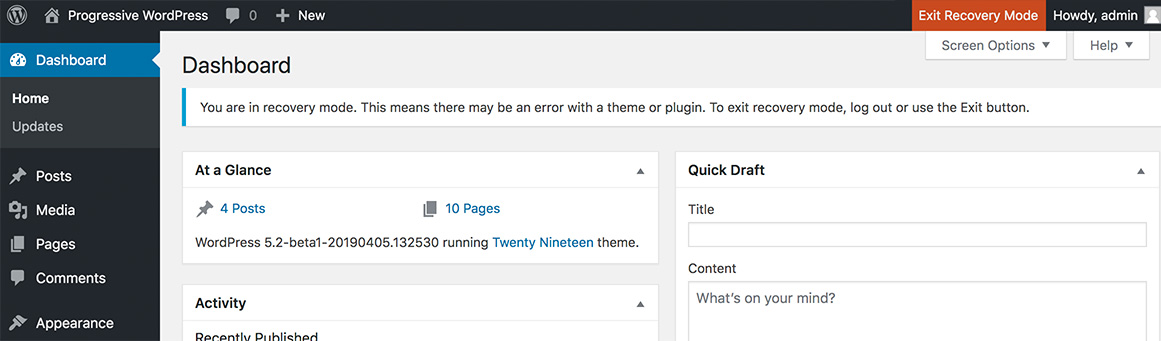
After logging in, an admin notice will indicate that recovery mode is enabled. Also, it’ll tell you which plugins/themes are currently paused due to fatal errors, and what exactly these errors are. Then, you can address the issue.
- Completely deactivate the plugin or theme. This is typically a temporary solution, but provides an immediate resolution.
- Fix the problem if you have the technical capabilities, and afterwards resume the extension.
- File a support ticket with the author of the respective extension or contact a developer, pointing out the exact error.
At any time, you can exit recovery mode. Exiting recovery mode will wipe the cookie from the client and thus cause all extensions to run as per usual again. Keep in mind, what’s broken will remain broken.
The main benefit of the new WordPress recovery mode is to inform administrators about fatal errors on their site and allow them to still access their backend and decide what to do about the problem, rather than presenting them with the infamous “white screen of death” which they cannot do anything with.
You’ll find developer documentation on this new feature here, including a reference to the new wp_is_recovery_mode().
Get the Email
Join 1000+ other subscribers. Only 1 digest email per month. We'll never share your address. Unsubscribe anytime. It won't hurt our feelings (much).
Discussion
Comments are now closed.